If you have any questions, please join the npayme Community Discord for live chats and to talk with the developers. You can also submit a support ticket if you wish.
Here’s how to enable the USDC (Ethereum) token type in your MetaMask wallet.
Step 1:
(Skip this step if you’ve already installed MetaMask)
Download and install the web browser plugin version of MetaMask wallet. Here’s how.
Step 2:
Sign in to your MetaMask Wallet and make sure you’re on the “Ethereum Mainnet” network.
By default, the “Ethereum Mainnet” is selected. If not, you need to click on the network dropdown box and select Ethereum Mainnet.
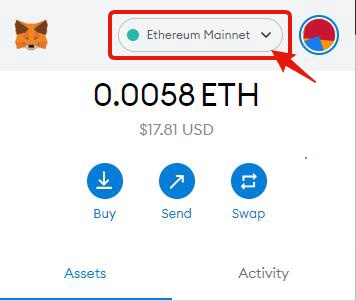
Step 3:
Click on “Import Tokens.”
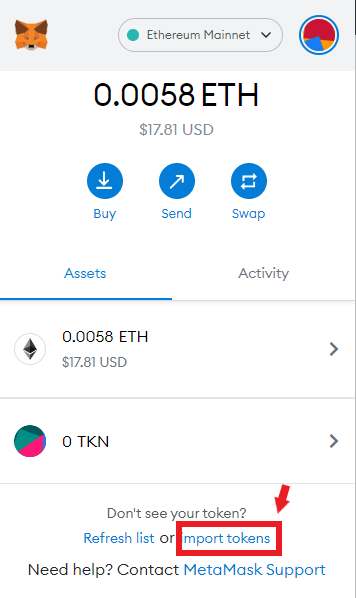
Step 4:
The screen “Add Tokens” will open. Click on the Custom Token tab.
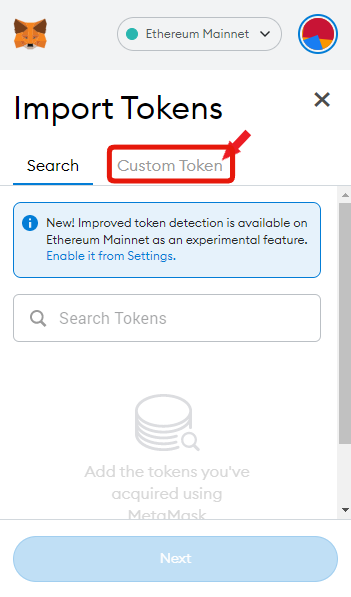
Step 5:
Copy and paste this address into the Token Contract Address field:
0xa0b86991c6218b36c1d19d4a2e9eb0ce3606eb48
MetaMask will automatically enter USDC as the Token Symbol and automatically enter the number “6” in the Token Decimal field.
Finally, click the Add Custom Token button.
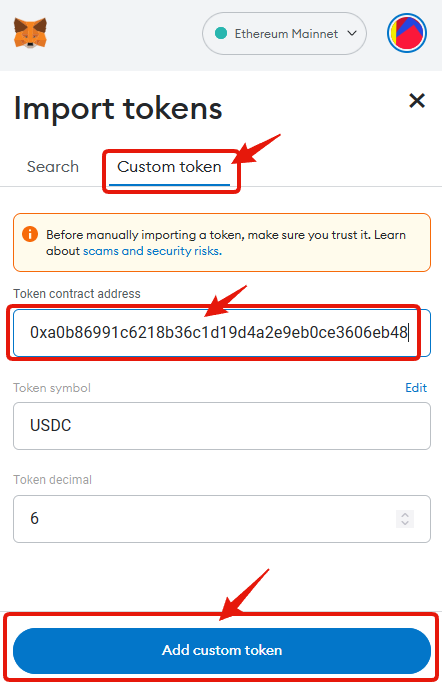
Step 5:
Success! You’ve successfully added USDC (Ethereum) to MetaMask!
You will now see the USDC (Ethereum) token under the “Assets” tab.
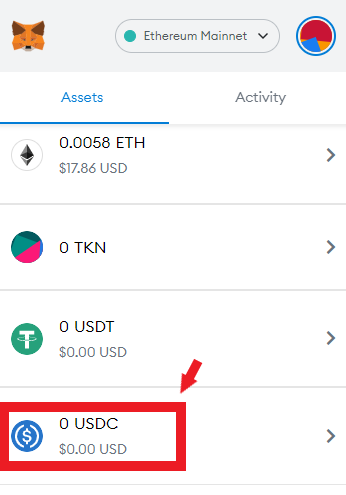
Click here to learn how to buy NPAY tokens.
Click here to learn how to find your ETH address in MetaMask.
If you have any questions, please join the npayme Community Discord for live chats and to talk with the developers. You can also submit a support ticket if you wish.