[ Return to Index: Getting Started with the ndau NFT Forge ]
[ Back Up to Step 7: Listing your NFT for sale on Shopify ]
NFT Forge – Step 8: Buying an NFT on your Shopify store
*** VERY IMPORTANT *** On your storefront, add some messaging that tells your customers to connect their crypto wallet before purchasing an NFT. If they purchase an NFT before connecting their wallet, they will never receive their NFT purchase.
Also, if you have any issues at all regarding connecting your Forge to Shopify or setting up your Connect Wallet button, please contact beasysupport@easybeasy.com for direct assistance.
The explanatory text at the top of the Oneiro NFT Store is a great example of how to easily walk your users through the process. Feel free to copy/paste this text and use the same language and links on your own Store. 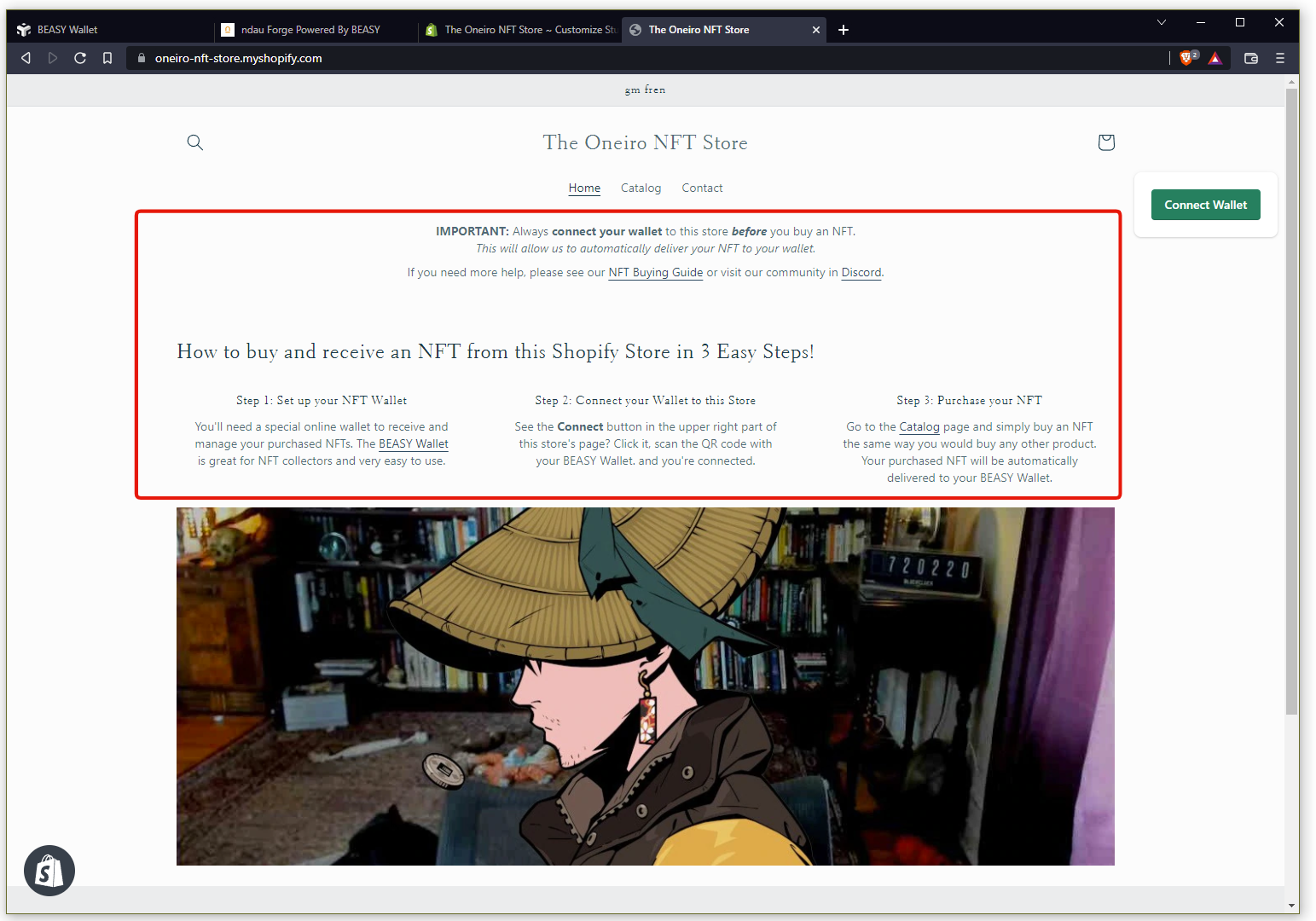 If your customer is already crypto-savvy, they can actually use any wallet that supports Polygon NFTs and Wallet Connect QR codes. But the BEASY Wallet is very easy to use and is highly recommended for beginners. You can also use this guide to try buying a beautiful Bulldog NFT for FREE at the Roman Bulldog Rescue Shopify Store.
If your customer is already crypto-savvy, they can actually use any wallet that supports Polygon NFTs and Wallet Connect QR codes. But the BEASY Wallet is very easy to use and is highly recommended for beginners. You can also use this guide to try buying a beautiful Bulldog NFT for FREE at the Roman Bulldog Rescue Shopify Store. 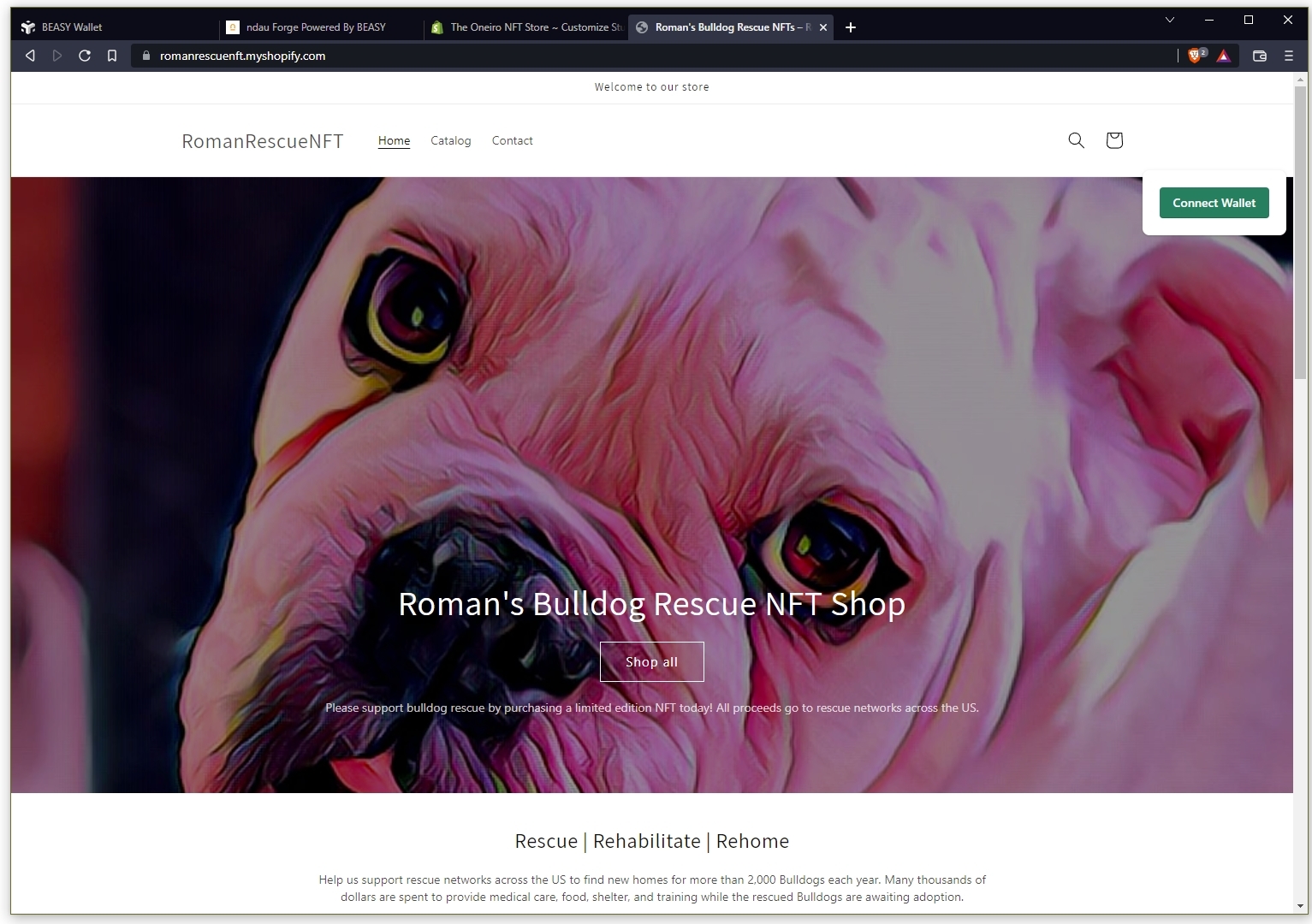 Now, let’s go throught the process of a customer buying an NFT on Shopify. After your customer sets up their BEASY Wallet, they will go to the Connect Wallet button in the upper right part of your Shopify store.
Now, let’s go throught the process of a customer buying an NFT on Shopify. After your customer sets up their BEASY Wallet, they will go to the Connect Wallet button in the upper right part of your Shopify store. 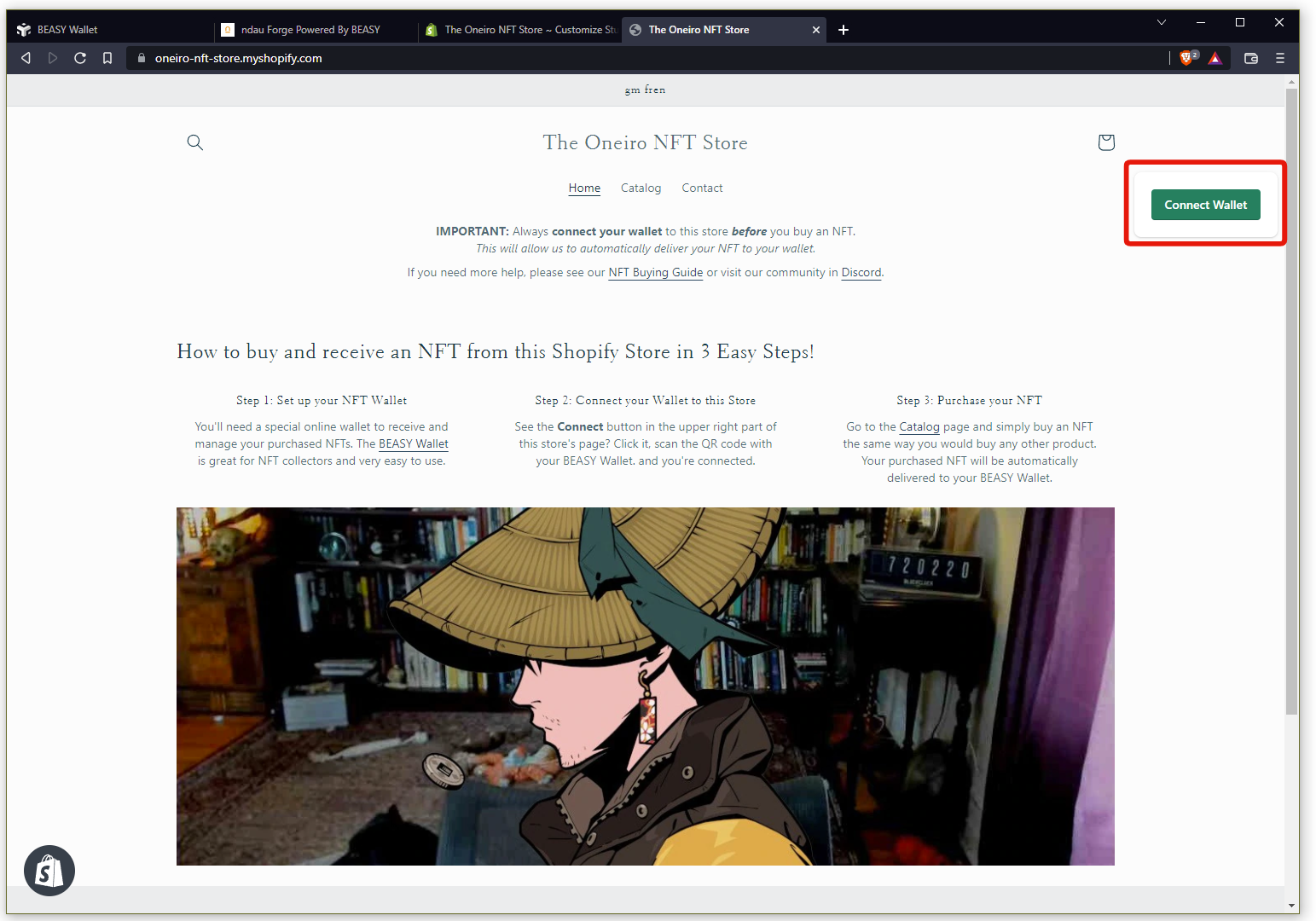 When a customer clicks on that Connect Wallet button, a QR Code will be displayed. In this example we’re using the BEASY Wallet in a web browser on the same desktop as we’re using to view the Shopify store, so we won’t be using the camera. Click on the Copy to Clipboard button to copy the QR code data to your clipboard.
When a customer clicks on that Connect Wallet button, a QR Code will be displayed. In this example we’re using the BEASY Wallet in a web browser on the same desktop as we’re using to view the Shopify store, so we won’t be using the camera. Click on the Copy to Clipboard button to copy the QR code data to your clipboard. 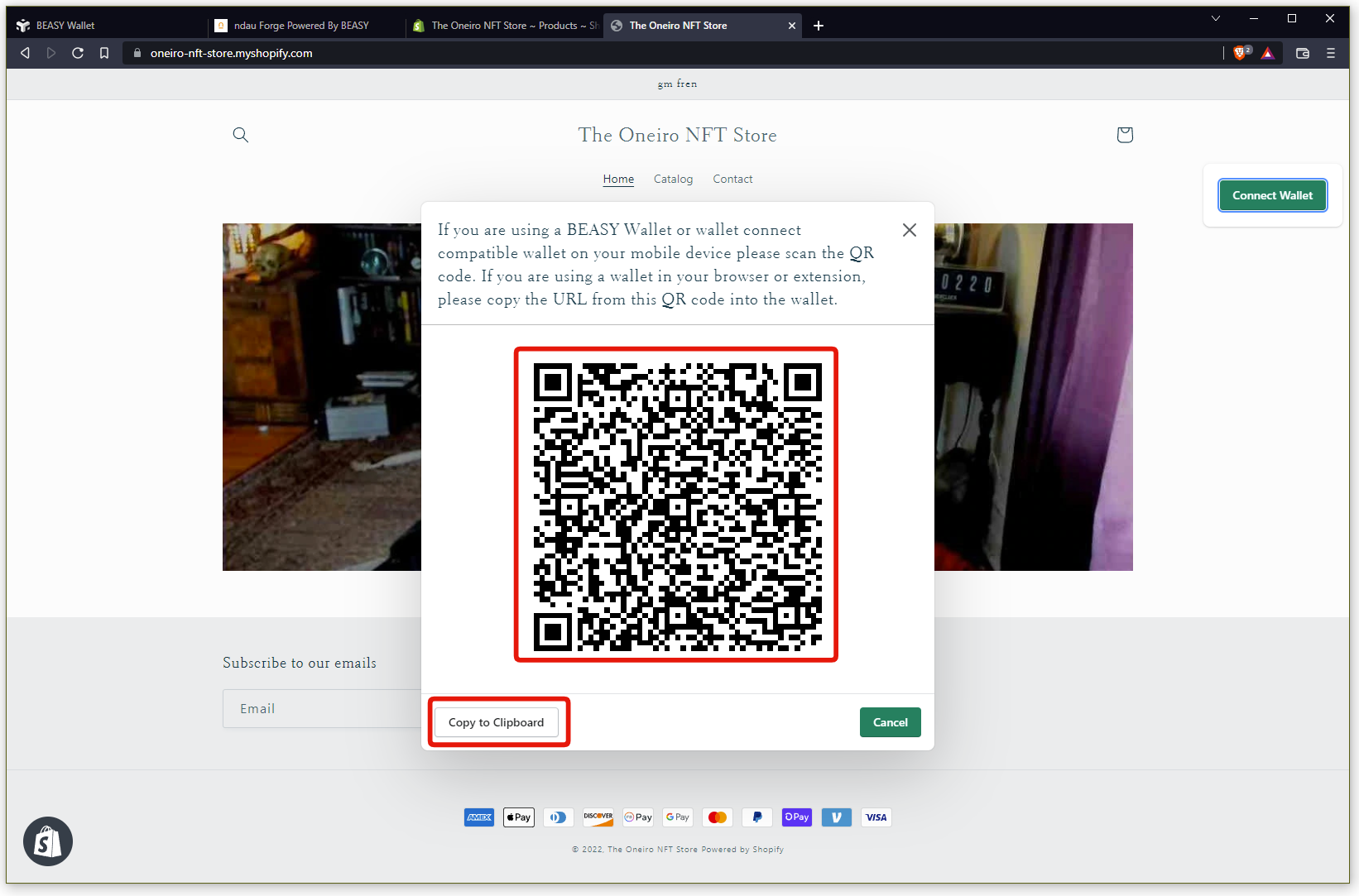 Go to your BEASY Wallet and click on the QR Code Scan icon.
Go to your BEASY Wallet and click on the QR Code Scan icon. 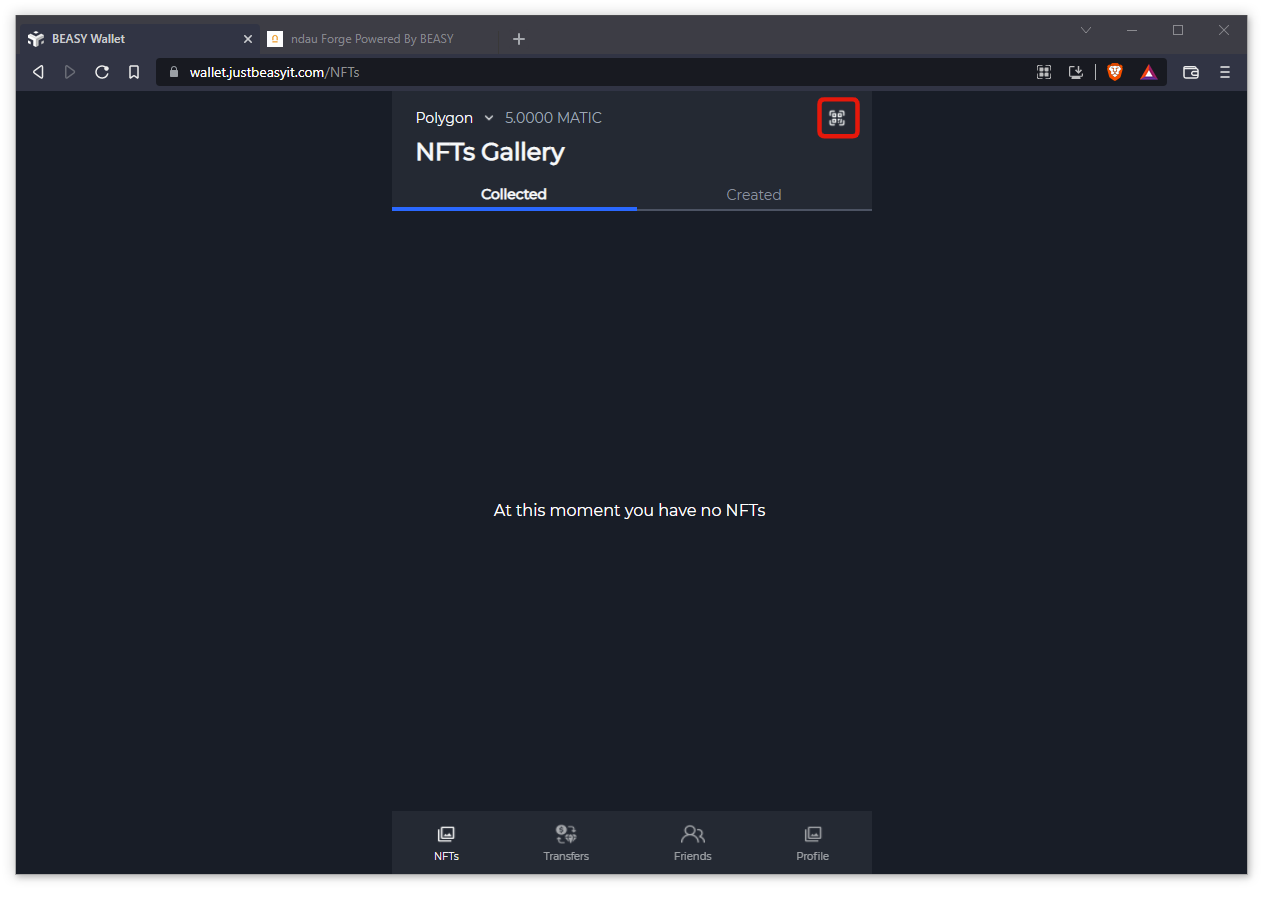 Click on the Clipboard Icon to paste your Login QR Code into your BEASY wallet, and then click the Submit button.
Click on the Clipboard Icon to paste your Login QR Code into your BEASY wallet, and then click the Submit button. 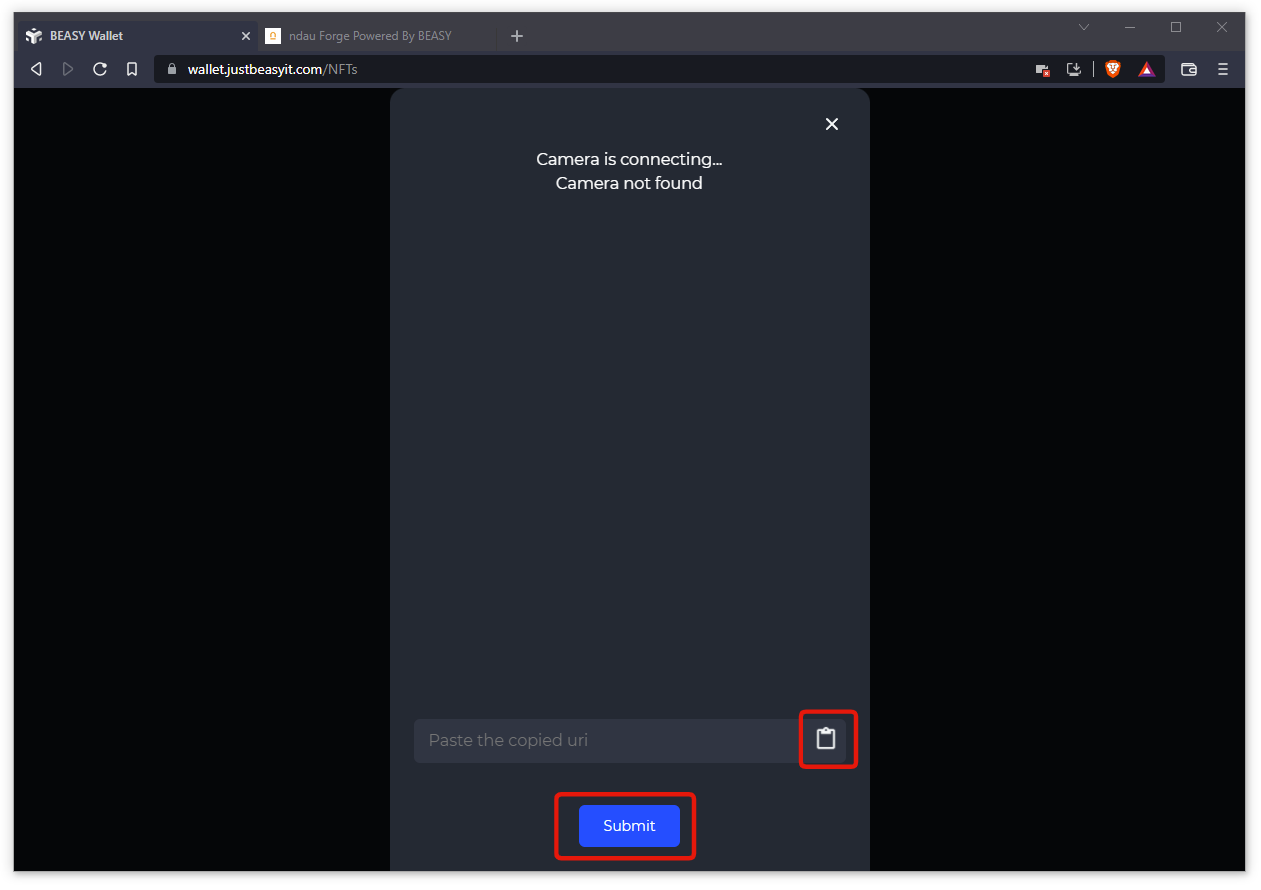 The BEASY Wallet will show you a pop-up message saying you are connected to Shopify, and the Connect Wallet button will disappear from your Shopify store. Now you’re ready to buy an NFT! Go ahead and purchase an NFT like you would purchase any ordinary product on a Shopify store. Once the purchase is complete, the NFT will be automatically delivered to your wallet. In this example, I purchased a “Stella Fan Club – VIP Membership” NFT.
The BEASY Wallet will show you a pop-up message saying you are connected to Shopify, and the Connect Wallet button will disappear from your Shopify store. Now you’re ready to buy an NFT! Go ahead and purchase an NFT like you would purchase any ordinary product on a Shopify store. Once the purchase is complete, the NFT will be automatically delivered to your wallet. In this example, I purchased a “Stella Fan Club – VIP Membership” NFT. 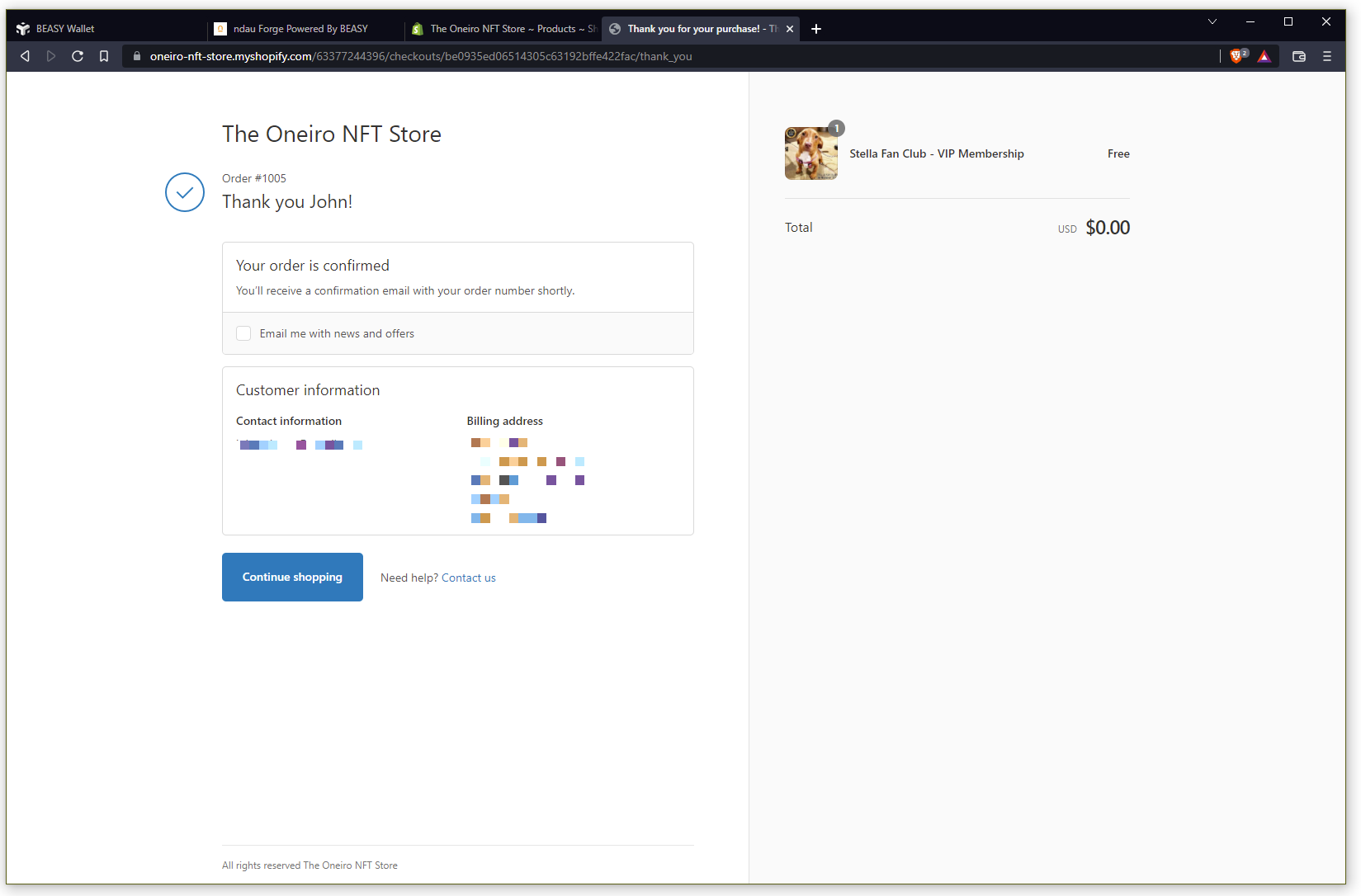 And you can see it was automatically delivered to my BEASY Wallet! All done!
And you can see it was automatically delivered to my BEASY Wallet! All done! 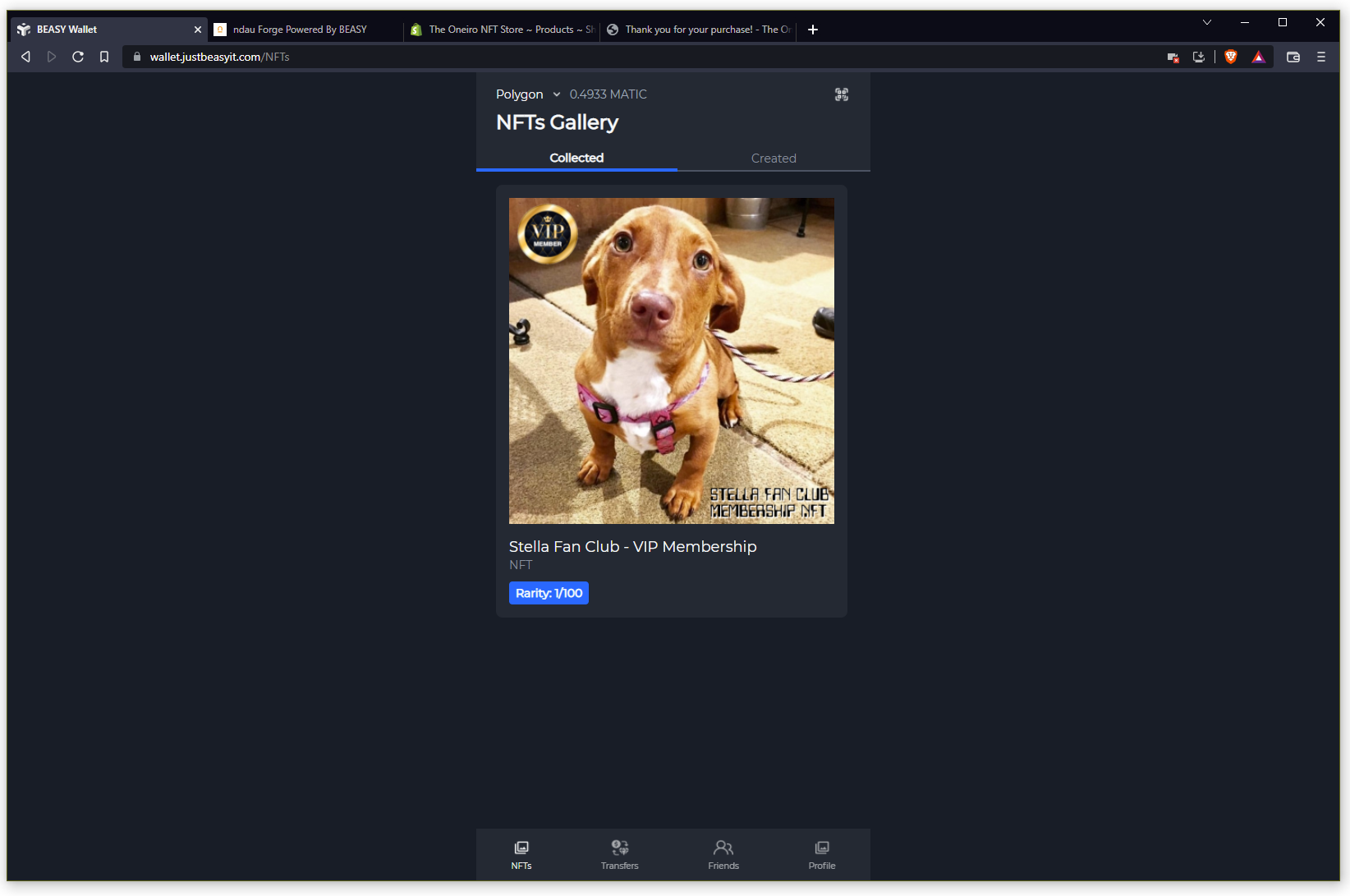 [ Proceed to Step 9: More Help ]
[ Proceed to Step 9: More Help ]