What is WalletConnect?
In addition to providing a secure and self-sovereign platform for holding your ndau and earning yields, the ndau wallet app also features Web3 support by including WalletConnect software integration.
WalletConnect is a Web3 communications protocol that enables blockchain-based wallet apps to securely connect to and interact with Web3 apps.
With WalletConnect, you log in to a Web3 app by simply scanning a QR code with your wallet app to log in with a specific account address in your wallet. The private keys that secure all your accounts are always kept safe in your wallet app.
How does WalletConnect work in the ndau wallet app?
The ndau wallet app features integration with WalletConnect version 2. WalletConnect v2 (the latest version of Wallet Connect) is chain agnostic and built to work with any blockchain. The ndau wallet app takes advantage of this feature by using WalletConnect to directly interact with the ndau blockchain.
ndau is a decentralized and open source project, so anyone can set up their own Web3 app to leverage WalletConnect v2 in the ndau wallet app. You can currently use WalletConnect in the ndau wallet app to log in to the BPC-DAO Voting Portal Web3 app.
Remember, there is no username or password when logging in to a Web3 app with WalletConnect. You always log in using a specific account address in your wallet app.
To log in to a Web3 app using the ndau wallet app:
1) Open your ndau wallet app and click on “View accounts details” for the specific account address you wish to use when logging in to the Web3 app.
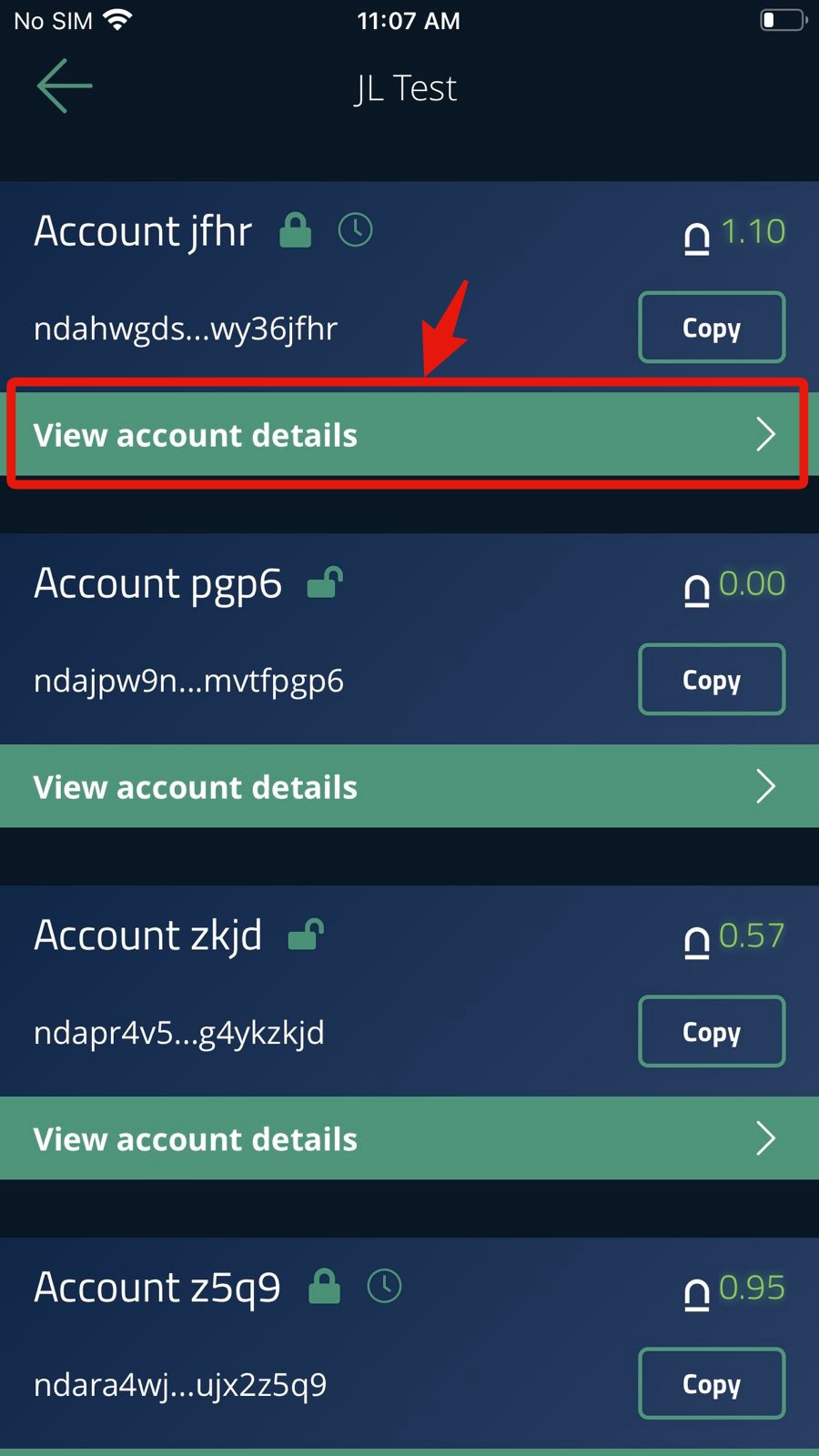
2) On the account details page, click on the icon in the upper right of the screen.
![]()
This will open a WalletConnect QR code scanning screen in the ndau wallet app.
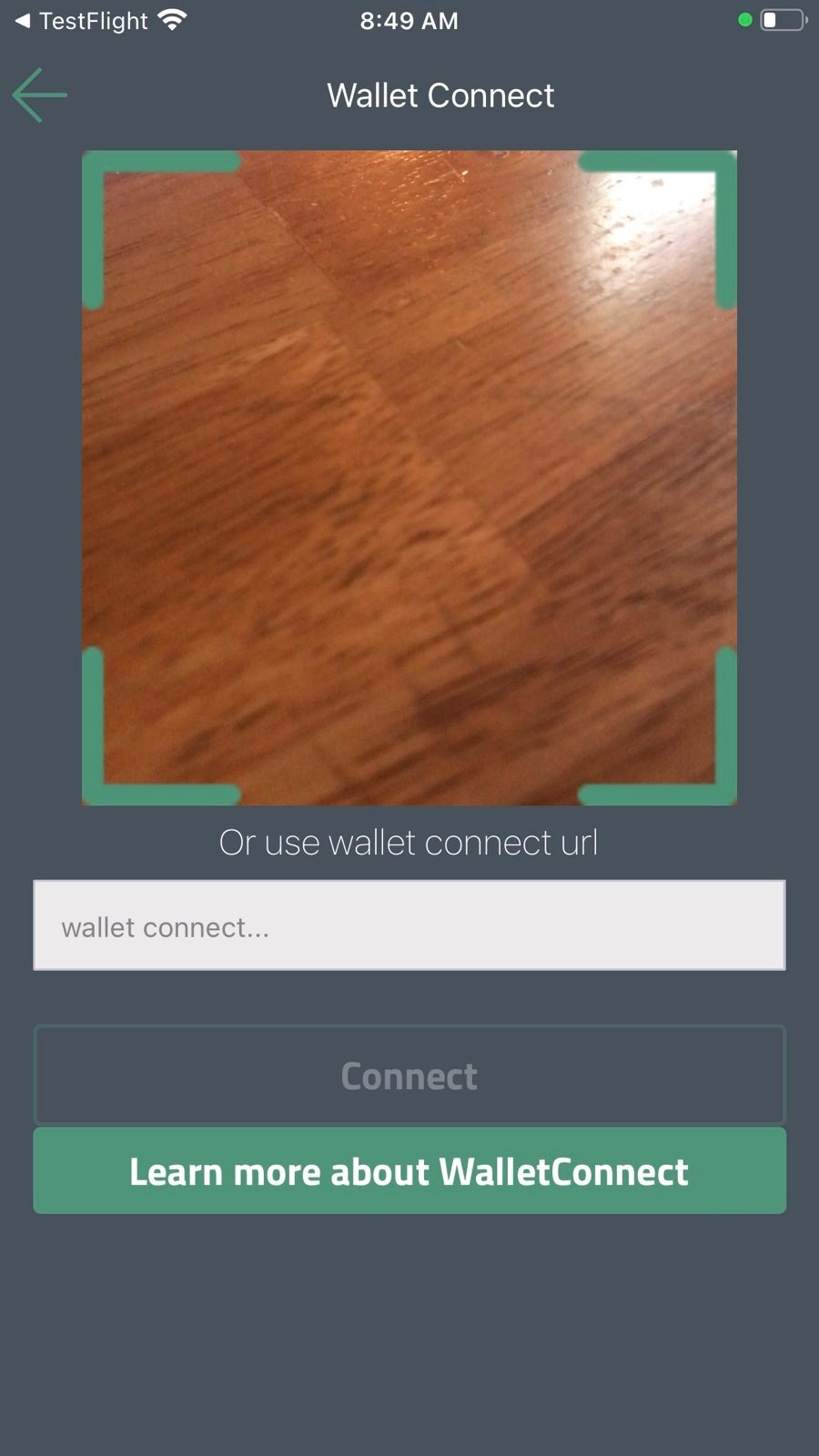
3) On the Web3 app website, click on the “Connect Wallet” button.
A Connect Wallet button is always featured prominently at the top of the homepage of any Web3 app.
After you click the Connect Wallet button, a QR code will appear on the Web3 app website. Below is an example of what you will see.
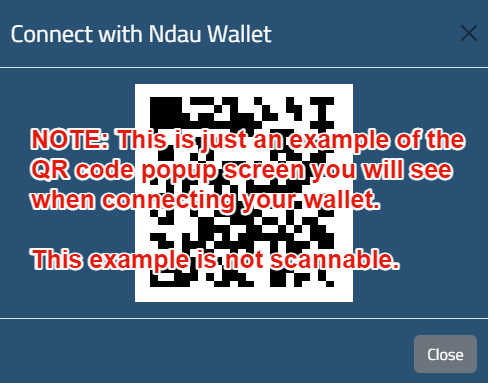
Scan this QR code with your ndau wallet’s WalletConnect QR code scanning screen (See Step 2).
4) A “WalletConnect Signature Approval” screen will appear on your ndau wallet app.
Click the Approve button on the WalletConnect Signature Approval screen to approve your login permission and session sign in.
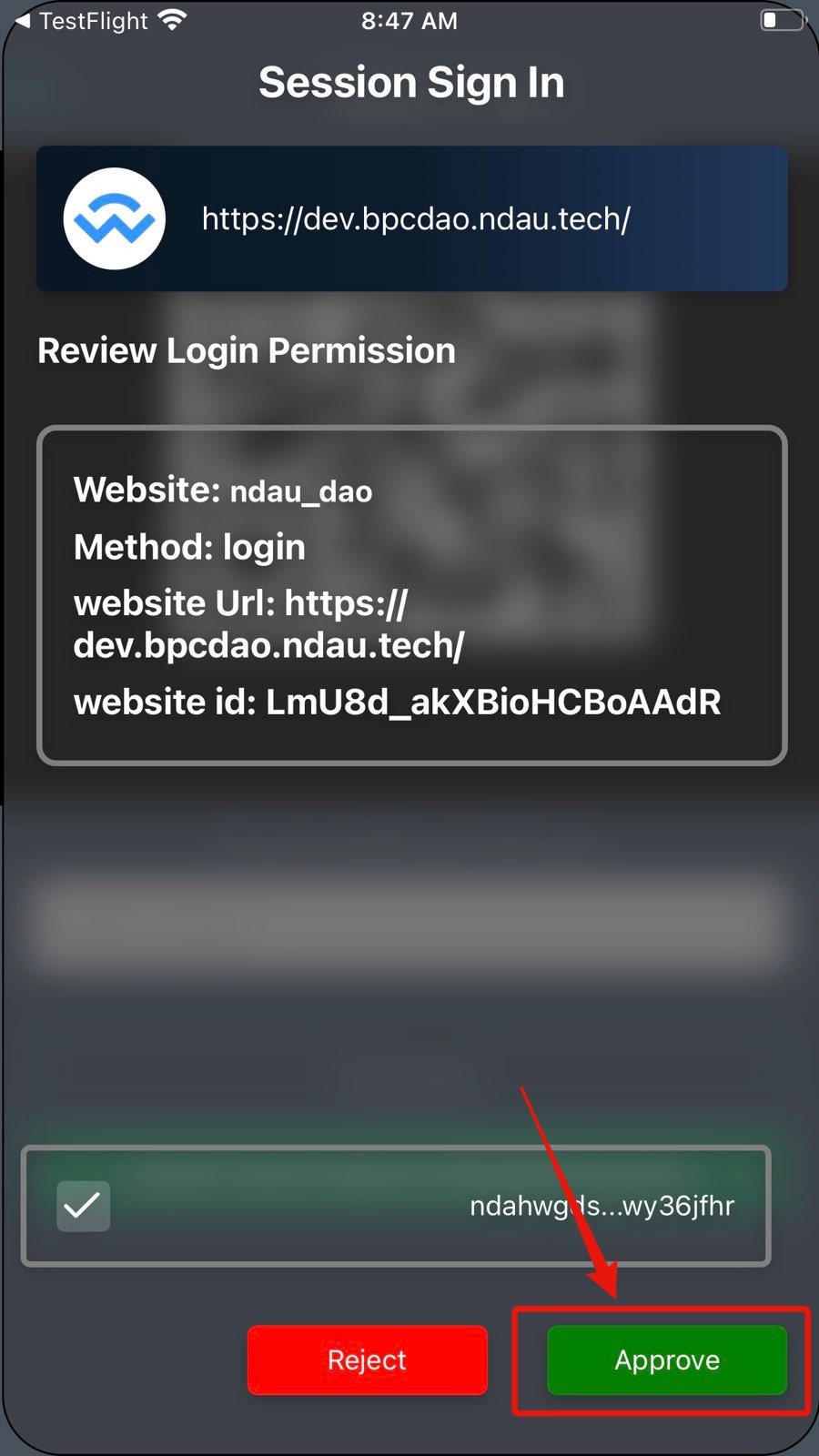
5) You have now successfully logged in to a Web3 app website using a specific account address in your ndau wallet app.
As you interact with any Web3 app website, your ndau wallet app will receive other WalletConnect Signature Approval popup screens to allow you to approve other signatures. Be sure to keep your ndau wallet app open so you can approve additional WalletConnect Signature Approval requests.